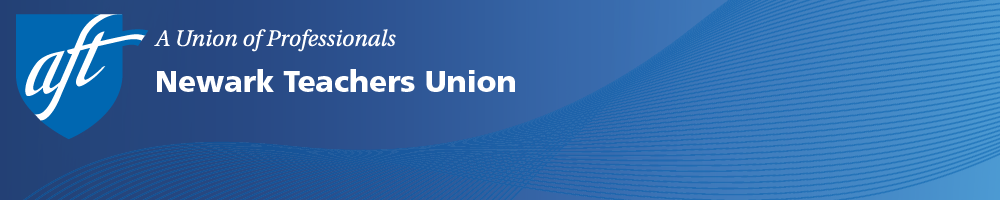1. From the Google homepage, click on the box made up of nine dark little squares found at the top right side of the screen.
2. Click on the top left link which reads "Account," which will be written under your existing profile picture.
Clicking Account will allow you to change your account settings.
3. On the next page, click the "Personal Info" link in the menu on the left (or top).
Click the Personal Info tab.
4. Click on the "PHOTO" section under "Profile." The whole tab is clickable.
Clicking the Photo tab will allow you to change or edit your current photo.
5. Add a new image by uploading it from your computer (or phone) or by simply dragging an image onto the new window.
6. Position and crop the photo as desired, then hit the blue "Set as profile photo" box at the bottom left of the window.
Clicking "Set as profile photo" will update your photo across all Google apps.
And that’s it!!! Your Google profile picture is now changed.